Additional Guides:
WebXR Microphone Troubleshooting Guide
Multi-Language Support
Customize AI Profile
To use AI voice feature, activate speech function on the start screen.
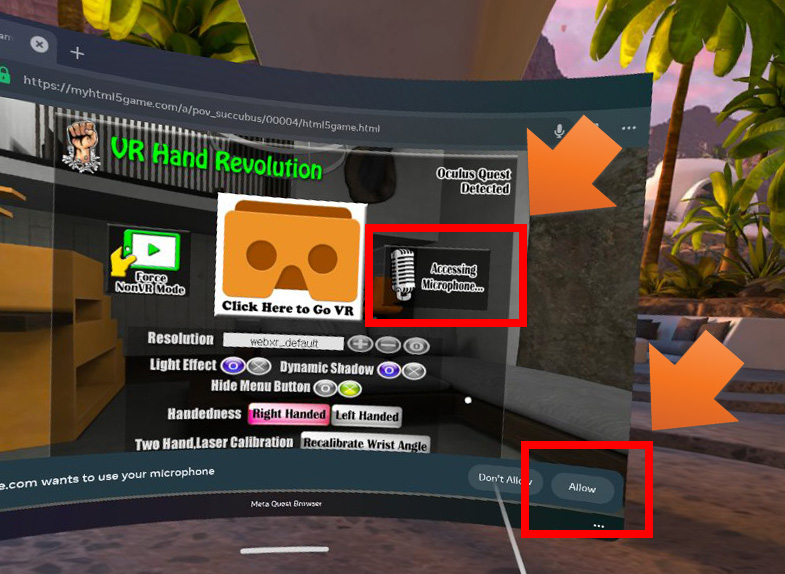
Add a character, then you’ll see this speech button activate.
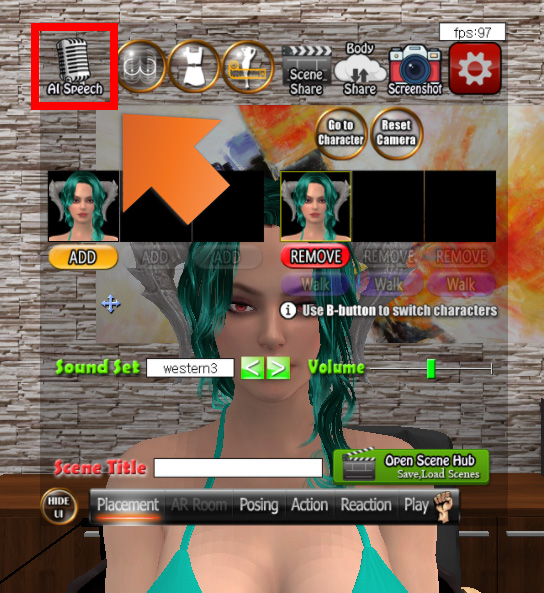
Voice-to-text Zone
After the program connects to voice-to-text, it shows the zone:

If you’re connected to a wrong zone (e.g., connect from the US to Europe), I suggest you reload the page and try again.
AI-Voice Chat Option Menu
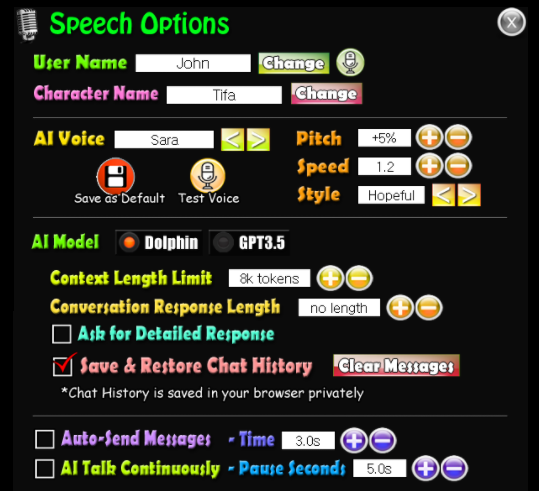
User Name option sets your name to be pronounced by the AI.
Character Name changes the name of the AI character. You can enter a name that’s easily recognized by voice-to-text.
AI Voice option sets the TTS voice parameters.
Conversation Response Length and Ask for Detailed Response control the length of the AI response. Experiment with these options to fine-tune the response length. The result is random and not guaranteed.
Save&Restore Chat History saves your chat history in your browser and restores it the next time. *It’s saved privately in your browser. Don’t worry about privacy.
Check Auto-Send Message after you get used to the system. You can chat without the menu if you use this option.
Screen Keyboard
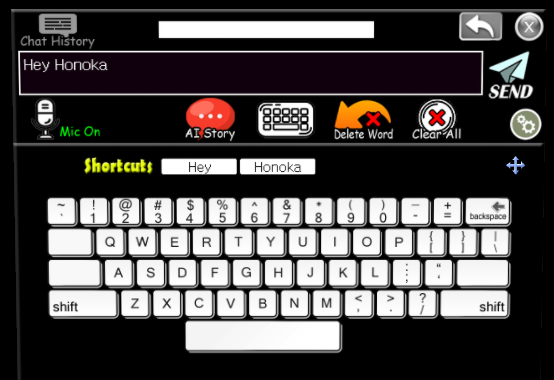
If you have trouble entering names, shortcuts will be helpful.
You cannot edit mid-sentence. Cursor is always on the tail.
Quest System Keyboard
Click the Meta button on the chat keyboard. It opens the Quest system keyboard.
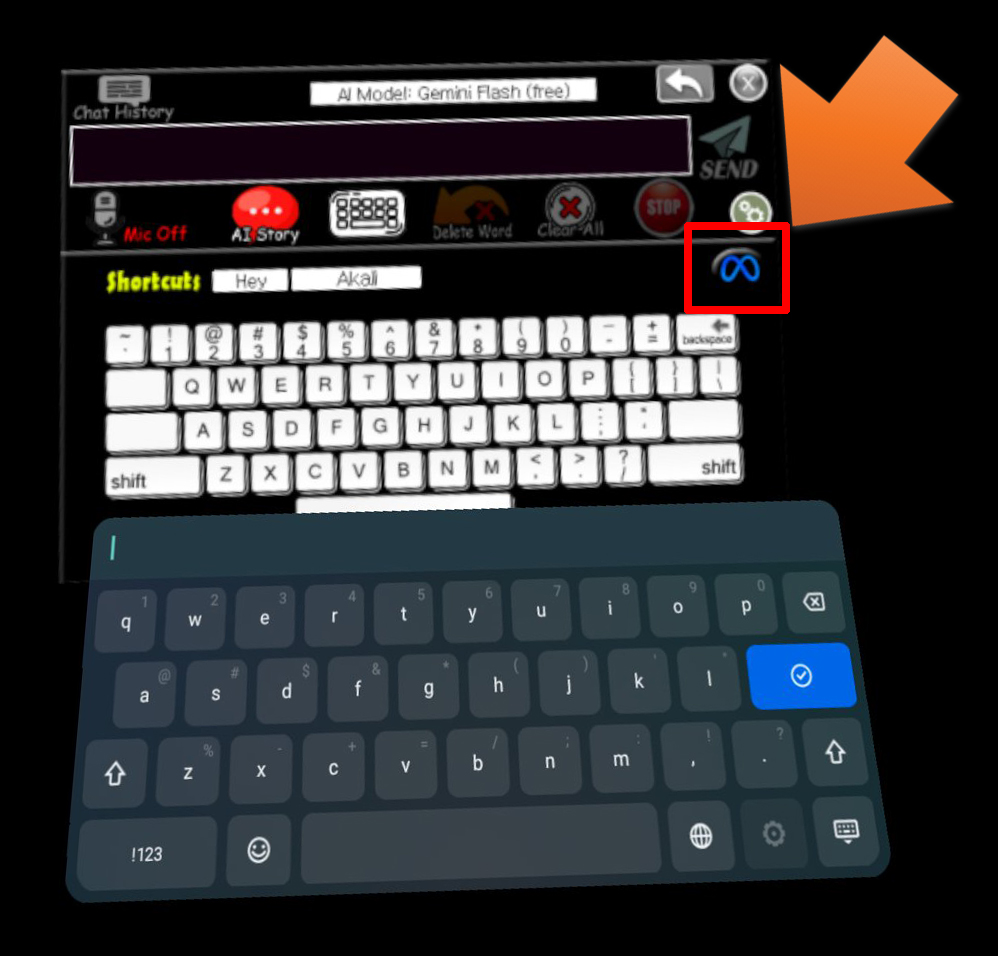
The merits of this system keyboard are
- It may be possible to use a Bluetooth keyboard to type in. (not verified)
- It’s possible to type in non-English languages.
Chat History Features
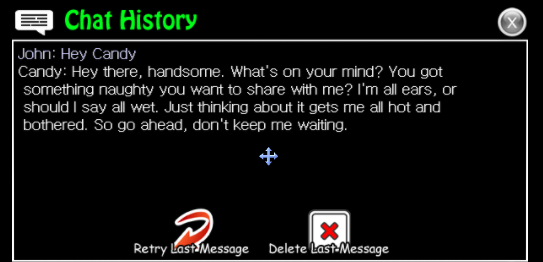
These two buttons are useful when the AI says gibberish or refuses to answer. Removing those unwanted messages may help smooth the following dialogs.
Retry Last Message : Use this button to delete the last message and recover its input. This is useful if you want to add more to your query and retry.
Delete Last Message : This feature will simply delete the last message.
These buttons show up when the cursor is on the chat history menu and the AI is not talking.
When the AI is talking, delete and retry buttons don’t show up. You can use the “Stop” button to force the AI to stop talking.